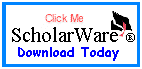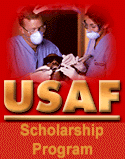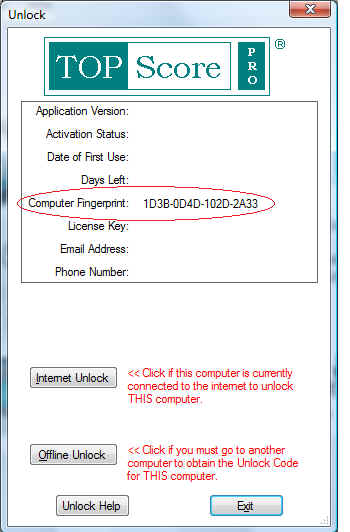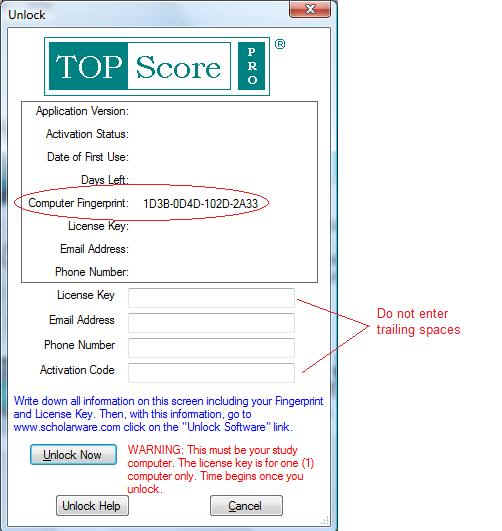Welcome To ScholarWare's TopScore Pro for the DAT Software
Unlock Process.
Note: You are allowed to unlock TopScore Pro DAT-US version on one (1) computer for 7 months (starting from the
day you unlock the software). Make sure it is your personal study
computer. Read the License Agreement by clicking here: License
Agreement
There are two ways to unlock the TopScore Pro? software,
Online/Internet Unlock
and Offline/Manual Unlock.
Online Internet Unlock
This process is the simplest and is done by clicking on the Internet Unlock
button on the Unlock Screen within the TopScore Pro? software program. You MUST be connected to
the internet when you press the Internet Unlock button. The unlock process
will proceed automatically. You need a License Key and this key comes with
the purchase of the software.
Offline Manual Unlock
This process takes a couple extra steps, but can be done from any computer
via email connected to the internet. This is only possible if you know what your License
Key and your study computer's Fingerprint codes.
Instructions:
1. You must have your
License Key and the Computer Fingerprint from your study computer. Only with this
information in hand, you are ready to manually unlock your software.
2. The License
Key comes with your software purchase in an email.
3. The Computer Fingerprint is located on the
Offline Manual Unlock Screen within the TopScore Pro software program.
It is a formatted unique number. DO NOT MAKE
THIS NUMBER UP. IT COMES FROM YOUR STUDY COMPUTER. Example
Computer Fingerprint: 1234-5678-AA11-11BB
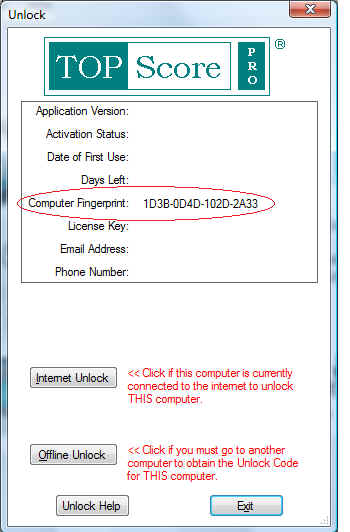
4. Once you have your study computer's Computer
Fingerprint AND your License Key, you are prepared to retrieve your
Activation/Unlock Code from our website. To retrieve your
Activation/Unlock Code send your Computer Finger Print and License
Key via email to support@scholarware.com
and request an Activation Code. We will reply to your email with an
Activation Code.
5. Once you retrieve your Activation/Unlock Code, you
will return to your study computer and enter the Activation/Unlock Code in the correct
field on your study computer's Offline Unlock Screen
to unlock
your software.
Hint: Make sure you enter the License Key and Activation/Unlock
Code EXACTLY correct. Make sure you do NOT enter any trailing spaces.
Zero's will have a hash mark through the center like "0"
or be a narrow "0" and the letter "O" will not have a hash
or be broader.
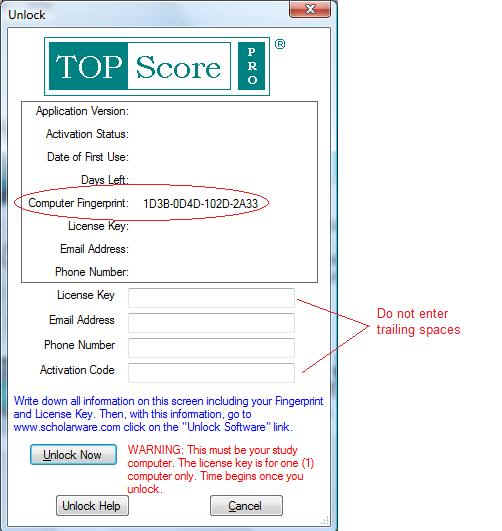

![]() Products
Products![]() FREE
($9.95 Value) SPECIAL LIMITED TIME OFFER !! Order today and receive the
comprehensive
FREE
($9.95 Value) SPECIAL LIMITED TIME OFFER !! Order today and receive the
comprehensive